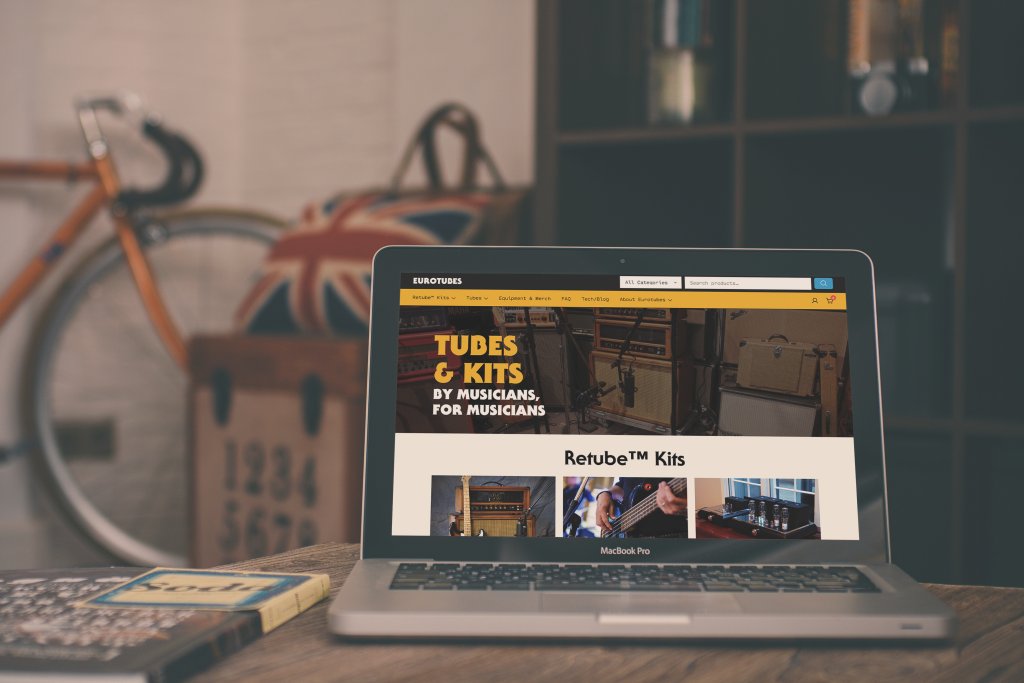Raising Subscription Prices in WooCommerce and Shopify
By Kandace Brigleb
Price adjustments are an unavoidable reality; however, clear communication that acknowledges customer value and explains business necessities can turn a potentially negative interaction into a brand-strengthening moment. This guide provides a clear approach to implementing subscription price changes across WooCommerce and Shopify platforms. We’ll walk through each step of the process to help you transition to more sustainable pricing while maintaining strong customer relationships.
A Three-Step Approach to Subscription Price Increases
The process of updating your subscription prices can be broken down into three main steps that work for both WooCommerce and Shopify platforms.
Step 1: Update Base Pricing for New Subscribers
The first step is updating the base price of your subscription products. You can update subscription prices directly in Shopify and WooCommerce.
Important: On both WooCommerce and Shopify, updating your product prices will only apply to new subscriptions. Existing subscribers are automatically “grandfathered” into their original pricing agreement. This creates two distinct customer groups: new subscribers at your updated pricing, and existing customers at their original rates.
Step 2: Communicate Changes to Your Customers
Before implementing price changes for existing subscribers, clear communication is essential. Creating a thoughtful email notification that explains the situation helps maintain trust and transparency.
Elements to include in your communication
- Explanation of market conditions necessitating the change
- Specific details about the new pricing and when it takes effect
- Reassurance about continued quality and service
- Appreciation for their ongoing support
Sample Email Template
Subject: Important Update to Your [Your Brand] Coffee Subscription
Dear [Name],
We're reaching out about an important update to your coffee subscription.
The specialty coffee market has seen significant cost increases over the past year, affecting everything from green coffee prices to shipping. To continue providing the exceptional coffee quality you expect, we need to adjust our subscription pricing.
Effective [Date], your [Product Name] subscription will change from [Original Price] to [New Price] per [frequency].
What this means for you:
- This change will take effect on your next billing cycle after [Date]
- No action is required on your part
- Your delivery schedule remains unchanged
- Our commitment to quality remains unwavering
We remain dedicated to sourcing exceptional beans and maintaining the roasting standards that have made our relationship with you so valuable.
If you have any questions about this change, please don't hesitate to contact us.
Thank you for your continued support,
[Your Name] [Your Brand]
Step 3: Implement Price Changes for Existing Subscribers
This step requires different technical approaches depending on which platform you’re using.
Note: Since pre-paid subscriptions are already paid for, they would not fall into this list. Similarly, if someone has set up a pay-as-you-go subscription for a short period of time (3 months or less), we’d recommend leaving those as is. Ideally, these instructions are for ongoing pay-as-you-go subscriptions without a fixed end point.
WooCommerce Implementation with AutomateWoo
WooCommerce with AutomateWoo provides several options for managing subscription price updates. The full documentation is available at WooCommerce’s official guide.
Option 1: Update at Next Renewal
We recommend this approach since it updates prices after the subscriber’s next payment is complete:
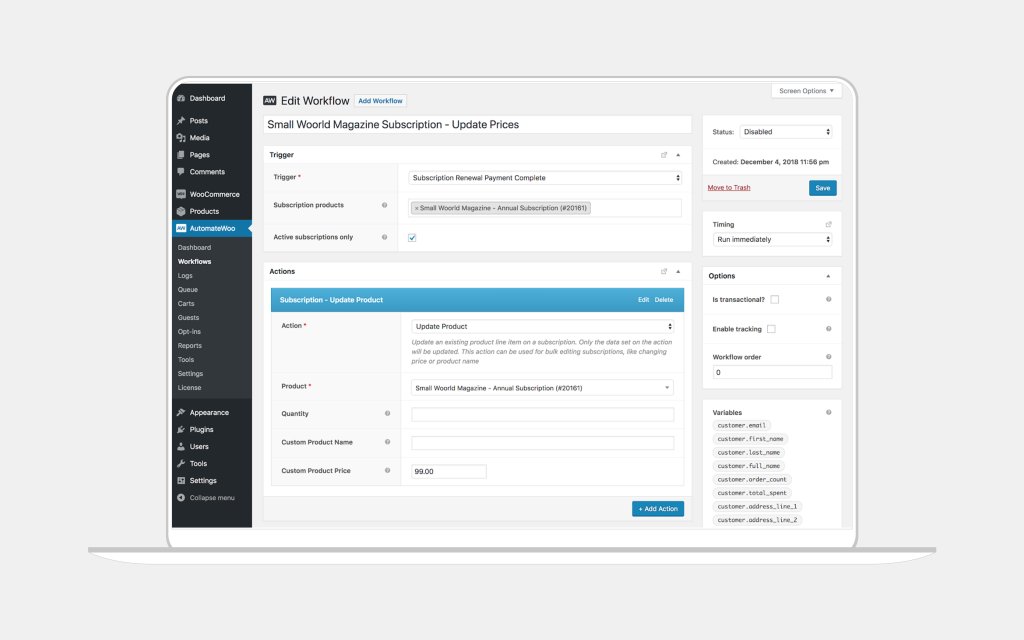
- Create a New Workflow
- Go to AutomateWoo > Workflows > Add New
- Name it something descriptive like “Coffee Subscription Price Update”
- Set the Trigger
- Select Subscription Renewal Payment Complete
- This gives customers one final payment at their current rate
- Add Rules to Target Products
- Add a Subscription – Contains Product rule
- Select the coffee products that need price adjustments
- Configure the Update Action
- Add action: Update Subscription Product
- Enter the new price in the Custom Product Price field
- Add a Notification
- Add action: Send Email
- Create a template confirming the completed price change
Option 2: Update Before Next Payment
For updating prices before the next renewal, WooCommerce provides a detailed guide.
- Follow the steps above, but select Subscription Before Renewal as your trigger
- Set the time period (typically 7-14 days before renewal)
- Complete the configuration as outlined above
Option 3: Immediate Bulk Update
When you need to update all prices immediately:
- Create a workflow with the Manual trigger
- Add the same rules and actions as in Option 1
- Go to AutomateWoo > Tools > Run Manual Workflow
- Select your workflow and click Run Now
Shopify Implementation
Shopify’s approach depends on which subscription app you’re using.
Using Bold Subscriptions
Bold Subscriptions offers a comprehensive guide on bulk price updates.
- Access the Bulk Update Tool
- From Bold Subscriptions admin, go to Subscriptions > Bulk Updates
- Select Create a bulk update
- Choose Update Type
- Select Price from the dropdown menu
- Click Select Products
- Set New Prices
- Select the subscription products to update
- Click Confirm
- Enter the new price for each product
- Click Save Changes
- Finalize Changes
- After updating all products, select Confirm Changes
- Download the summary report to verify all changes
Note: Bold Subscriptions doesn’t automatically notify customers of price changes, making your advance email notification crucial.
Using ReCharge
ReCharge uses a product swap method to update subscription prices (see full documentation).
- Go to Subscription Management
- Navigate to the ReCharge subscription management section
- Select Subscriptions
- Use filters to find specific products or all subscriptions
- Use checkboxes to select subscriptions for updating
- Perform Product Swap
- Select the Swap Product option
- Choose the current product variant in the swap from field
- Select the same product variant in the swap to field
- Check the Change unit price option
- Enter the new price
- Confirm the update
Best Practices for Subscription Price Updates
- Test First
- Always run updates on a test subscription before implementing widely
- If you have a WooCommerce website, test these changes on your staging server first
- Verify that prices update correctly and emails send properly
- Back Up Your Data
- Create a backup before making bulk changes to protect against errors
- Consider Phased Implementation
- Update different product lines in stages to spread out customer service inquiries
- This makes the process more manageable for your team
- Monitor Customer Response
- Track retention rates to gauge the impact of price changes
- Be prepared to address customer questions promptly
Conclusion
While raising prices is never easy, implementing changes thoughtfully with clear communication is an important step. By following this guide, you can successfully update your subscription pricing across both WooCommerce and Shopify.